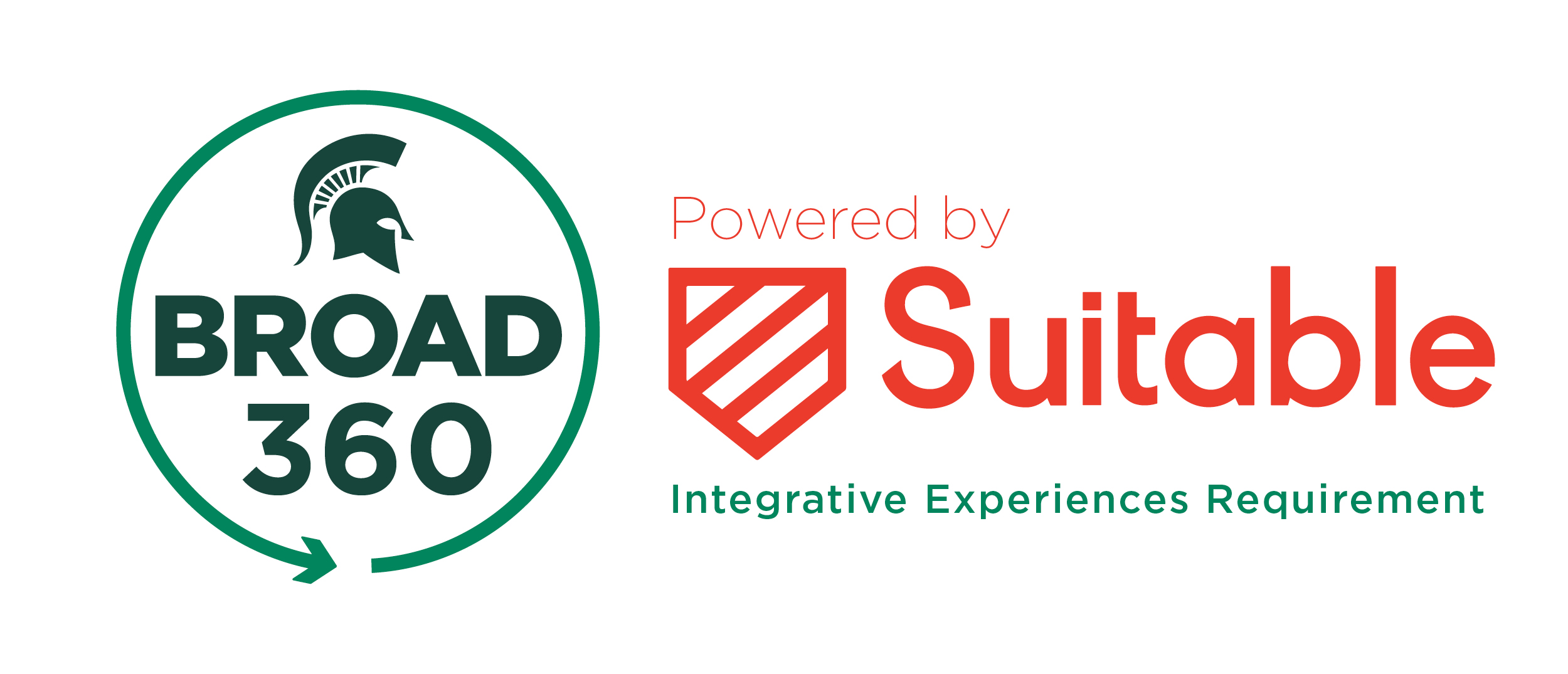
Broad 360 powered by Suitable tracks and validates Broad’s Integrative Experiences Requirement. Broad faculty have identified six competencies for all students to gain hands-on experience: culture and community, entrepreneurial mindset, ethical mindset, global mindset, philanthropic mindset and strategic leadership. To earn these six Broad 360 badges students must earn 150 points in each competency and 900 points in total to graduate from the Broad College.
The purpose of Broad 360 Integrative Experiences Requirement is to encourage students to expand upon their coursework themes through experiential learning and co-curricular activities. This requirement incentivizes students to explore further, apply their knowledge and practice skills necessary to their long-term professional success.
Download Suitable App
Broad360, Integrative Experiences Requirement is powered by the Suitable mobile platform, you can download the Suitable app on iOS and Android.
Get Started in Three Simple Steps:
- Download the Suitable App: Click the links below or head over to the iOS App Store or Google Play Store and search for “Suitable.” Download the app and get ready to embark on your Broad360 pathway.
- Sign Up with Your MSU Email Address: Enter your MSU Email Address and password to unlock a world of possibilities.
- Engage: Once you’re in, it’s time to explore, engage, and excel. Discover upcoming events, join student organizations, and start earning rewards for your active participation. Your college experience starts here.
Earn Points toward your Broad 360, Integrative Experience Requirement Badges
- Log into the Suitable App. If you have never logged in through the mobile app and need assistance, please review our article on signing into the mobile app.
- Swipe right on an Event to open your camera and tap Scan QR to complete OR Tap the QR code icon within the bottom toolbar to be taken directly to your camera.
- Aim your camera at the QR code. You will know you are successful when you see an Activity Completed message pop up.
-
- You should see the activity record under your Completed Activities tab and on your Scorecard.
Broad 360 powered by Suitable, Integrative Experiences Requirement Levels and Points
-
Level 1: Exposure (10 points per competency)
Get introduced to the competency by attending events and absorbing new information and ideas.
Examples of Level 1 events/tasks: Registered Student Organization meetings, Corporate Speakers, Warrington Lecture, Pung Lecture, Innovate at State Speaker Series
-
Level 2: Participation (20 points per competency)
Actively participate in discussions and activities related to the competency, engage with peers, faculty, and staff at MSU and Broad.
Examples of a level 2 event/tasks: Burgess Self-Paced Personal Branding Course (D2L), Burgess Self-Paced Entrepreneurship Ethics Course, Lunch and Learn events with MSU faculty and staff, Broad Registered Student Organizations’ Workshops, Cultural events
-
Level 3: Engagement (50 points per competency)
Deepen your involvement by interacting with external stakeholders such as alumni and corporate professionals. Engagement includes planning and executing events for student organizations, non-profits, or academic programs. Activities at this level emphasize teamwork.
Examples of Level 3 events/tasks are: contributing to an event planning committee, holding an executive board leadership position in a Registered Student Organization, participating in an internal pitch competition, attending Venture Summit (Fall Semester) or Burgess New Venture Challenge (Spring Semester), participating in corporate networking events, corporate lunch and learns
-
Level 4: Expertise (75 points per competency)
Demonstrate an advanced understanding and skill in the competency. Events and tasks at this level require significant time commitment, extensive teamwork, and include evaluations of the student’s abilities.
Examples of Level 4 events/tasks are: Participating MSU Faculty -Led Study Program with completion of Unpacking Study Abroad Experience Workshop, Participating International Buddy Program, Participating in SpartaHack, Participating in Designathon, Complete 2-Day Venture, Compete in All MSU Sales Competition, compete in an external pitch competition, compete in a Broad case competition, complete a professional internship
-
Level 5: Mastery (150 points per competency)
You now exhibit practical proficiency and independence in the competency. Tasks at this level demand long-term commitment, critical thinking, and self-direction, with performance being formally assessed and evaluated.
Examples of Level 5 events/tasks are: Participating in a semester long study abroad, Participating in Burgess New Venture Challenge, Complete Burgess Venture Creation Discovery Program, Compete in regional/national case competition, Complete two semester as an undergraduate research assistant
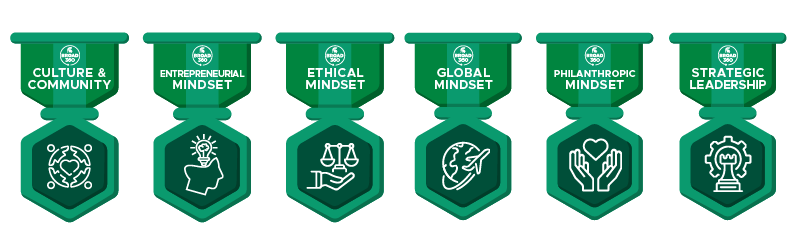
Broad 360 Badges Learning Outcomes
- Develop a mindset that will contribute to a positive culture and community in the Eli Broad College of Business, Michigan State University and in their future career choice.
- Analyze your role as an individual in fostering inclusive communities and contribute to promoting cultural awareness and collaboration in professional environments.
- Demonstrate the ability to understand and appreciate diverse perspectives and how they influence organizational practices and community dynamics.
- Foster a mindset of lifelong learning and continuing professional development.
- Identify and evaluate opportunities through hands-on experiences, applying creativity and informed decision-making to drive innovation.
- Demonstrate the ability to take calculated risks, learn to adapt and grow persevering through challenges, and build a mindset that thrives on navigating uncertainty and overcoming adversity.
- Develop the skills to execute entrepreneurial thinking, effectively leveraging resources and are focused on growth, scalability and sustainable venture creation.
- Develop an understanding of ethical conduct and responsible decision making.
- Identify ethical dilemmas in business scenarios and apply ethical frameworks to evaluate and resolve such challenges.
- Evaluate business scenarios from ethical aspects and identify viable solutions from multiple fronts.
- Assess the ethical responsibilities of businesses to various stakeholders, including employees, consumers, and the environment.
- Develop an understanding and appreciation of international cultures and markets and practices.
- Recognize differences across and within world cultures and the diverse viewpoints that emerge from these differences.
- Develop a curiosity and sense of personal responsibility with respect to global issues.
- Apply communication skills and strategies to interact effectively with people from other cultures.
- Identify the impact of historical or cultural differences on contemporary global issues- business, social, ethical.
- Prepare for a lifelong commitment to civic responsibility, through an orientation to community through a strengths’ mindset, to positively impact organizations and society.
- Develop an understanding of yourself as a change agent for good and actively engage with others to positively impact organizations and society.
- Develop skills to engage with your community in meaningful ways and critically reflect on those experiences.
- Demonstrate the ability to analyze organizational strengths, weaknesses, opportunities, and threats to develop effective strategies to achieve goals.
- Practice setting a clear vision, fostering collaboration, accountability, and innovation in a team environment.
- Recognize qualities of effective leadership and how to cultivate traits in yourself to prepare for executive leadership in the future.
- Build self-awareness about how your temperament, personality, values, abilities and skills affect your leadership style.
- Recognize how context shapes leadership decisions by influencing judgement, strategies, behaviors and priorities.
- Practice recognizing and empowering leadership potential in others, and how different personalities, temperaments and styles can practice effective leadership.
Broad 360 powered by Suitable, Integrative Experiences Requirement MSU SIS View
The most up to date way for students to track their progress for toward Broad 360 powered by Suitable, Broad’s Integrative Experiences Requirement is on the Suitable app dashboard. At the end of each semester students completed Broad 360 badges will be uploaded to the MSU Student Information System’s graduation requirements.
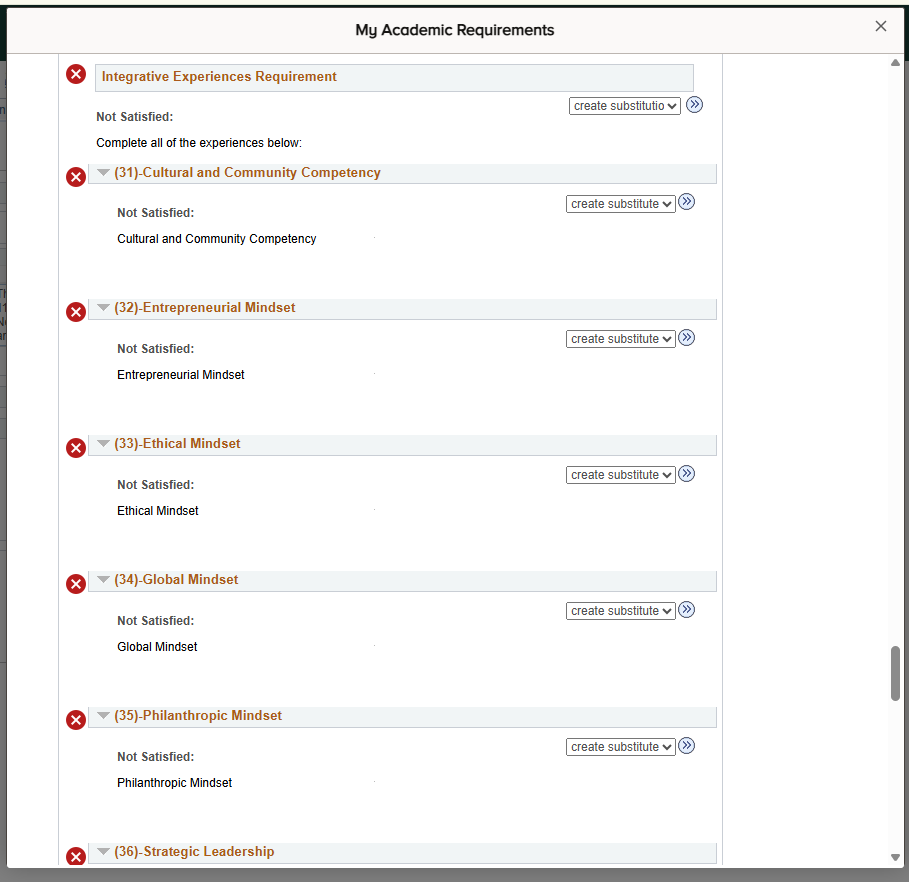
This is an example of what The Broad 360 powered by Suitable, Broad’s Integrative Experiences Requirement looks like.

