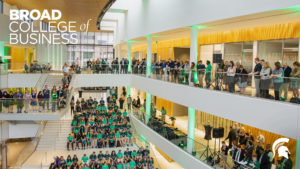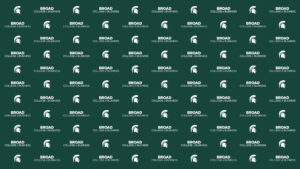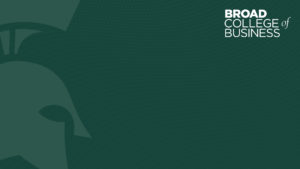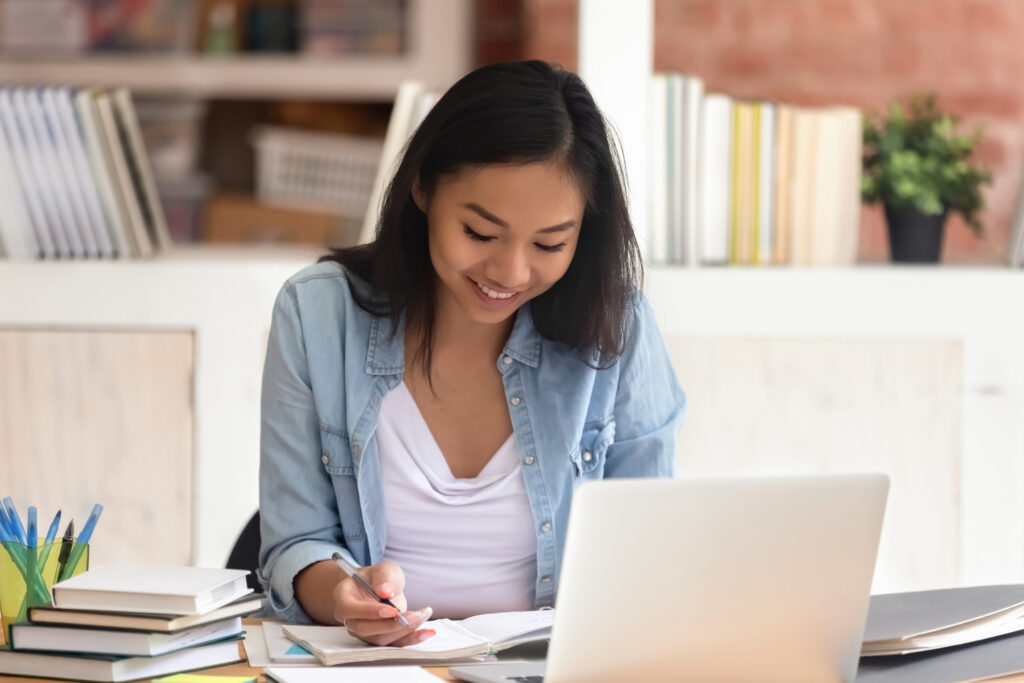Show your Broad Spartan pride whether you’re working remotely or just connecting virtually with friends and family.
Use our Broad College Zoom backgrounds to feel a little closer to home, share your Green and White spirit and enjoy views of the Edward J. Minskoff Pavilion while we continue to do our part by practicing social distancing.
To download a Broad background for Zoom:
- Click on the background you’d like from the album below. The full image will load in a new page.
- Right-click on the image and choose Save Image As …
- Save the image file to a place on your device you can easily find.
To use your new Broad background in Zoom:
- In the Zoom app, navigate to Zoom Settings (on Windows) or Zoom Preferences (on a Mac).
- Select the Virtual Background tab.
- Select + and Add Image, then choose your image.
Note that if you have the “Mirror my video” setting enabled, your background will appear mirrored in your own window, but it will appear correctly for your meeting participants.
For more information on using Zoom virtual backgrounds, visit the Zoom Virtual Background support page.